
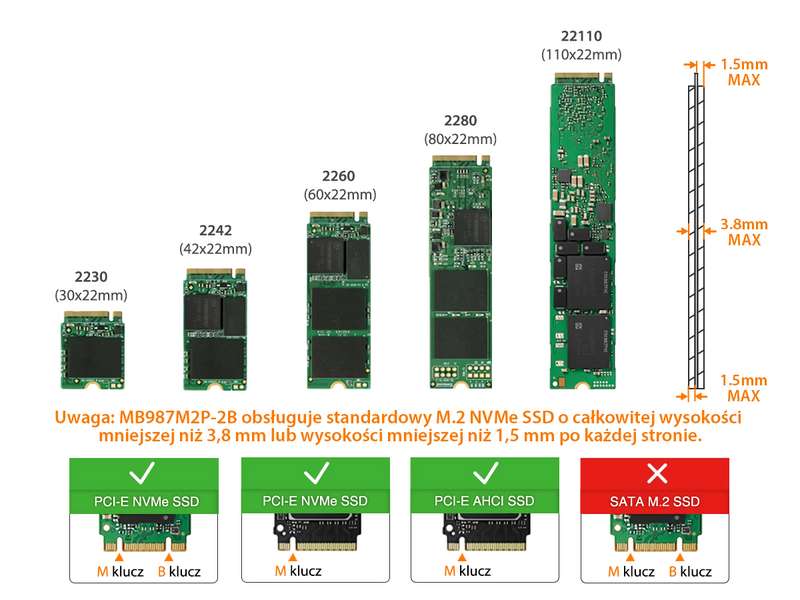

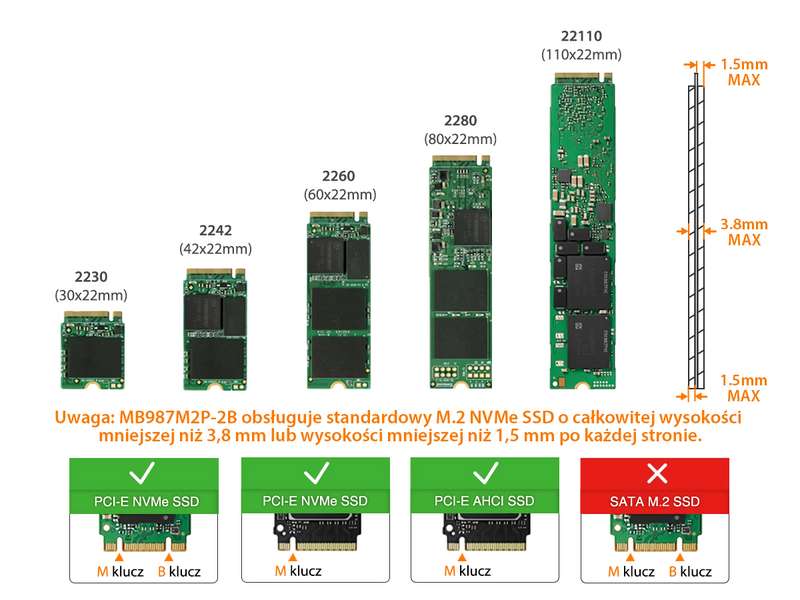






| • | Pasuje do 1 dysku SSD M.2 PCIe NVMe o wszystkich długościach, w tym 2230 (30 mm), 2242 (42 mm), 2260 (60 mm), 2280 (80 mm) i 22110 (110 mm) |
| • | Wykorzystuje interfejs 1x PCIe 3.0/4.0 x 4, obsługuje również instalację w slotach PCIe 3.0/4.0 x 4, x 8 i x 16 |
| • |
Instalacja w gnieździe rozszerzeń o pojedynczej szerokości i pełnej wysokości
Dostępne opcjonalne otwory na śruby dla niskoprofilowego wspornika PCIe (brak w zestawie)
|
| • | Niskoprofilowa konstrukcja pozwala na instalację wielu zatok obok siebie w konstrukcji modułowej |
| • | Zintegrowany radiator i duża wentylacja zapewniają doskonałe chłodzenie pasywne |
| • | Beznarzędziowy montaż napędu ułatwia jego konserwację i modernizację systemu |
| • | Interfejs PCIe zapewnia zarówno zasilanie, jak i transfer danych, co ostatecznie zmniejsza plątaninę kabli |
| • | Kompatybilny z gniazdami rozszerzeń PCIe komputerów Mac Pro 2019+ |
| • | Wiodąca w branży 3-letnia gwarancja na wszystkie wady |
| Model Number: | MB987M2P-2B |
| Color: | Black |
| Support Drive Size: | 1 x M.2 PCIe NVMe SSD (2230/2242/2260/2280/22110) |
| Compatible Drive Type: | NVMe |
| Number of Drives: | 1 |
| Support Drive Length: | 30mm – 110mm |
| Drive Bay: | 1 x PCIe 4.0 x4 / x8 / x16 expansion slot |
| Host Interface: | PCIe 3.0/4.0 x4 |
| Power Input: | Via PCIe |
| Transfer Rate: | PCIe 3.0 up to 32Gbps / PCIe 4.0 up to 64Gbps (depending on SSD speed) |
| Support HDD Capacity: | No limitation |
| Drive Cooling (Passive): | Aluminum heat sink with thermal pad |
| Structure / Material: | Metal with partial ABS plastic |
| Dimension (W x H x D): | 146 x 18.1 x 68.9mm |
| Product Net Weight: | 107.5g |
| Package Gross Weight: | 192.5g |
| Package Content: | Device, user manual, thermal pads |
| M.2 Connector Insertion Rate: | 5,000 |
| Humidity: | 5%~65% RH |
| Operating Temperature: | 0°C to 60°C (32°F to 140°F) |
| Storage Temperature: | -35°C to 70°C (-31°F to 158°F) |
| Compliance: | CE, RoHS, REACH |
| Warranty: | 3 years |
Related Products:
Related Products Series:
Quick Link:
Q: Why does my new NVMe SSD show performance degradation or inconsistent behavior when connected through a PCIe adapter mobile rack?
A: High-speed PCIe devices, such as NVMe SSDs, require precise and stable signal integrity to operate correctly. If your NVMe SSD is connected via a PCIe adapter mobile rack that is inserted into a CPU-connected PCIe slot far from the CPU, the longer motherboard traces can increase the risk of signal degradation. This degradation can cause your NVMe SSD to experience performance drops, instability, or inconsistent behavior.
To ensure optimal performance, it is strongly recommended to install the PCIe adapter mobile rack into a PCIe slot closest to the CPU. Doing so minimizes the physical distance for signal transmission, significantly reducing the potential for signal degradation and ensuring stable, consistent performance and expected transfer speeds.
Q: The system does not detect the M.2 SSD I installed in the ICY DOCK enclosure. What should I do?
A: Since the M.2 SSD is not designed for hot-swapping, we highly recommend powering off the device/system before inserting or removing an M.2 SSD. If the system is still unable to detect the drive, follow the steps below to scan for new hardware manually:
Windows 11 / Windows 10 / Windows 8 – In the search box on the taskbar, type device manager, and click it from the menu. Once the device manager window pops up, right-click on the disk drive icon, and click scan for hardware changes.
Windows 7 – Right-click on the computer icon on the desktop, select properties, click device manager, right-click on the disk drive icon and then click scan for hardware changes.

Q: Is the ICY DOCK NVMe enclosure supporting the PCIe 4.0 standard?
A: Yes, all ICY DOCK NVMe enclosures support the PCIe 4.0 x4 standard, with up to 64Gbps transfer rates.
Q: I'm having the difficulties closing the lid of the drive tray and unable to insert the drive tray all the way to the drive enclosure after placing the M.2 SSD onto the drive tray.
A: Make sure to lock the M.2 SSD with the adjustable M.2 locker. The tray lid will not close properly if the M.2 locker is not fully secured. If you are having difficulty secure the M.2 locker or close the cover, the M.2 SSD you are using may not follow the standard M.2 SSD thickness, which is less than 1.5mm height for each side with a total height that does not exceed 3.8mm. Using the M.2 SSD with non-standard thickness will cause improper tension on the M.2 locker and tray lid and make the M.2 connector misaligned. If you are having issues inserting the drive tray to the enclosure, please stop the operation immediately and check the drive thickness to ensure it follows the standard M.2 SSD thickness - less than 1.5mm height for each side and less than 3.8mm for total height.

Note: Some M.2 SSD uses a metal heat dissipation sticker that causes each side's thickness more than the 1.5mm. Remove the sticker will solve the problem, but do it at your own risk (might void the warranty of SSD)
ICY DOCK enclosure is design to be compatible with M.2 SSD that has standard thickness. We highly recommend checking the drive thickness before purchase, and please refer to the incompatible M.2 SSD list below for further information:
M.2 NVMe SSDs known to be incompatible with ICY DOCK enclosure:
Please contact tech@icydock.com if the problem persists so we can resolve the issue as soon as possible.
Click here to report a compatible/incompatible M.2 SSD.
Q: I want to see the drive status from the front panel on PC case/chassis. What should I do?
A: There is a 2-pin front panel header(s) on the PCBA of the product. The drive status can be displayed from the front panel after connecting the front I/O wire to the corresponding 2-pin header of the product. For detailed connected methods, please refer to the user manual of the PC case/chassis.
| Drive Status | LED Indication |
| Power | Solid Light |
| Drive Access | Flashing Light |
Note: The I/O wire connected to the PC case/chassis are not included in the product package.

What is PCIe Expansion Slot
A PCIe (Peripheral Component Interconnect Express) expansion slot is a type of slot on a computer's motherboard that allows for the installation of PCIe expansion cards. These cards can provide additional functionality to a computer, such as graphics processing, network connectivity, or storage.
