


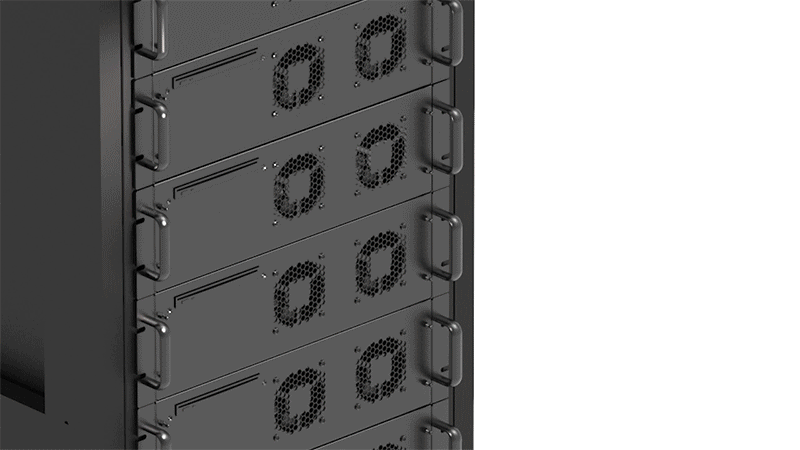


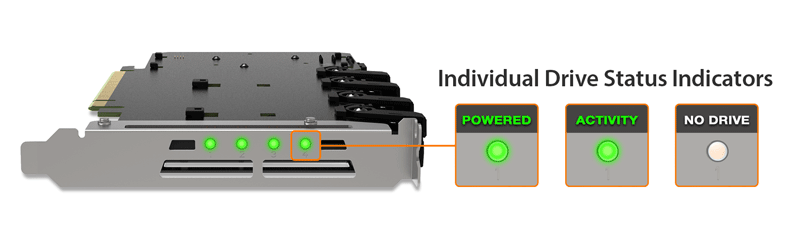


| • |
Pasuje do 4 dysków SSD M.2 PCIe NVMe od 30-80 mm (2230, 2242, 2260, 2280)
|
| • |
Wykorzystuje 1x slot PCIe 5.0 x16 (PCIe Bifurcation x4, x4, x4, x4 dla PCIe 16x jest wymagane, aby uzyskać dostęp do czterech dysków)
|
| • |
Instaluje się w slocie PCIe Express o pełnej szerokości i wysokości
|
| • |
Wyjmowana tacka napędu z beznarzędziową instalacją napędu dla łatwej konserwacji napędu
|
| • |
Konstrukcja pokrętła szybkiego zwalniania umożliwia szybki i łatwy demontaż i montaż dysku SSD
|
| • |
Przełącznik włączania/wyłączania wentylatora zapewnia elastyczność dla systemów z wystarczającym chłodzeniem lub środowisk wrażliwych na hałas
|
| • |
Active-Power Technology (APT) – oszczędza energię, wyłączając urządzenie, gdy nie jest zainstalowany żaden napęd
|
| • |
Interfejs PCIe zapewnia zasilanie i transfer danych, aby zmniejszyć plątaninę kabli
|
| • |
Dołączona podkładka termiczna odprowadza ciepło z dysku SSD do aluminiowej pokrywy radiatora
|
| • |
Wiodąca w branży 3-letnia ograniczona gwarancja na wszelkie wady
|
| • |
Bezpłatne wsparcie ze strony profesjonalnie przeszkolonego przedstawiciela pomocy technicznej
|
| Model Number : | MB204MP-B |
| Color : | Black |
| Support Drive Size : | M / B + M key M.2 PCIe NVMe SSD 2230/2242/2260/2280 |
| Compatible Drive Type : | M.2 PCIe 3.0/4.0/5.0 NVMe SSD |
| Number of Drives : | 4 |
| Drive Bay : | 1 x PCIe 5.0 or 4.0 x16 expansion slot (motherboard required PCIe x16 slots bifurcated into x4/x4/x4/x4) |
| Host Interface : | PCIe 5.0 x16 |
| Power Input : | 1 x PCIe golden finger 1 x PCIe 6 pin power connector |
| Transfer Rate : | PCIe 5.0 x4 up to 128Gbps per SSD |
| Support SSD Capacity : | No limitation |
| Drive Cooling : | 1 x 50 x 50 x 15mm fan |
| Structure / Materia : | Metal IO bracket/cover with PCBA and plastic shield |
| Hot Plug : | Yes |
| Product Dimension (W x H x D) : | 126.9 x 21.59 x 204.5 mm |
| Product Net Weight : | 229g |
| Package Gross Weight : | 370g |
| Drive Activity LED Indication : | Device power: solid green Device activity: flashing green Empty: LED off |
| Package Contents : | Device, user manual, thermal pads, M.2 SSD mounting clips, screws |
| Connector Insertion Rate : | 5,000 |
| Humidity : | 5%~65% RH |
| Operating Temperature : | 0°C to 60°C (32°F to 140°F) |
| Storage Temperature : | -35°C to 70°C (-31°F to 158°F) |
| Compliance : | CE, RoHS, REACH |
| Warranty : | 3 years |
Kompatybilna kieszeń na dysk (Caddy):
Q: Why does my new NVMe SSD show performance degradation or inconsistent behavior when connected through a PCIe adapter mobile rack?
A: High-speed PCIe devices, such as NVMe SSDs, require precise and stable signal integrity to operate correctly. If your NVMe SSD is connected via a PCIe adapter mobile rack that is inserted into a CPU-connected PCIe slot far from the CPU, the longer motherboard traces can increase the risk of signal degradation. This degradation can cause your NVMe SSD to experience performance drops, instability, or inconsistent behavior.
To ensure optimal performance, it is strongly recommended to install the PCIe adapter mobile rack into a PCIe slot closest to the CPU. Doing so minimizes the physical distance for signal transmission, significantly reducing the potential for signal degradation and ensuring stable, consistent performance and expected transfer speeds.
Q: How can I ensure my motherboard is compatible with the MB204MP-B/MB204MP-1B and can detect and read the four NVMe SSDs installed in it?
A: Your motherboard must meet the following criteria to recognize and read four NVMe SSDs:
Key Tip: The availability of PCIe lanes depends on your motherboard and CPU specifications, as well as how many PCIe SSDs and other devices you have installed. Therefore, we cannot guarantee compatibility with the MB204MP-B / MB204MP-1B based solely on a compatibility list. We strongly recommend consulting your motherboard supplier to confirm how many PCIe lanes are available in your system and whether any remaining empty PCIe slots can fully support the MB204MP-B / MB204MP-1B with four M.2 NVMe SSDs.
If you're unable to obtain this information from your motherboard supplier, you can follow the steps below to verify compatibility yourself (applies to Asus, ASRock, and AORUS motherboards only).
Step 1: Open the motherboard compatibility list and locate your motherboard model.
Step 2: Once you find your motherboard model, check the PCIe slot that can support the MB204MP-B / MB204MP-1B based on the CPU you are using. You need a PCIe slot that supports 4(x4+x4+x4+x4) to detect four M.2 NVMe SSDs. If your PCIEX16_1 slot is already occupied by another PCIe device, such as a GPU or RAID card, then PCIEX16_2 and PCIEX16_3 will only be able to utilize the remaining PCIe lanes. Refer to the PCIe lanes distribution for different configurations to identify the appropriate PCIe slot based on your motherboard model, CPU type, and current PCIe slot usage, and find the slot where you can install the MB204MP-B / MB204MP-1B. The example below uses the ASUS AMD CROSSHAIR VII HERO to help you better understand how to use this compatibility list.
Example:
For the ASUS AMD CROSSHAIR VII HERO, if you are using AMD Ryzen 1000 Series/ 2000 Series/ 3000 Series/5000 Series Processors CPUs, the PCIEX16_1 slot on the motherboard can support the MB204MP-B / MB204MP-1B and works four M.2 NVMe SSDs. However, if you are using an AMD Ryzen™ 5000 G-Series/ 4000 G-Series processors CPUs, the PCIEX16_1 slot on the motherboard can only works three M.2 NVMe SSDs in the MB204MP-B / MB204MP-1B. For AMD Ryzen 2000 G-Series/ 3000 G-Series/ 7th Generation A-Series/ Athlon X4 Series processors CPUs, the PCIEX16_1 slot on the motherboard can only works two M.2 NVMe SSDs in the MB204MP-B / MB204MP-1B.

For PCIe slots that do not support the installation of four M.2 NVMe SSDs: Depending on the combination of the motherboard, CPU, and the number of PCIe lanes available for each slot, the number of M.2 NVMe SSDs that can be read by the MB204MP-B / MB204MP-1B may vary. Please refer to the instructions below to ensure that the M.2 NVMe SSDs are installed in the correct positions, ensuring proper functionality of the SSDs.
If the corresponding PCIe slot on the motherboard compatibility chart is marked as 1(x4), 1(x8), or 1(x16), it indicates that the slot supports only one SSD. Please install the SSD in the slot indicated by the blue arrow in the diagram.

If marked as 2(x4+x4), it indicates that the PCIe slot supports two SSDs. Please install the SSDs in the slots indicated by the blue arrows in the diagram.

If marked as 2(x8+x8), it indicates that the PCIe slot supports two SSDs. Please install the SSDs in the slots indicated by the blue arrows in the diagram.

If marked as 3(x8+x4+x4), it indicates that the PCIe slot supports three SSDs. Please install the SSDs in the slots indicated by the blue arrows in the diagram.

Important Notes:
To report a compatible or incompatible motherboard, or to check the compatibility of a motherboard not listed, please click here
Q: The system does not detect the M.2 SSD I installed in the ICY DOCK enclosure. What should I do?
A: Since the M.2 SSD is not designed for hot-swapping, we highly recommend powering off the device/system before inserting or removing an M.2 SSD. If the system is still unable to detect the drive, follow the steps below to scan for new hardware manually:
Windows 11 / Windows 10 / Windows 8 – In the search box on the taskbar, type device manager, and click it from the menu. Once the device manager window pops up, right-click on the disk drive icon, and click scan for hardware changes.
Windows 7 – Right-click on the computer icon on the desktop, select properties, click device manager, right-click on the disk drive icon and then click scan for hardware changes.

Q: I'm having the difficulties closing the lid of the drive tray and unable to insert the drive tray all the way to the drive enclosure after placing the M.2 SSD onto the drive tray.
A: Make sure to lock the M.2 SSD with the adjustable M.2 locker. The tray lid will not close properly if the M.2 locker is not fully secured. If you are having difficulty secure the M.2 locker or close the cover, the M.2 SSD you are using may not follow the standard M.2 SSD thickness, which is less than 1.5mm height for each side with a total height that does not exceed 3.8mm. Using the M.2 SSD with non-standard thickness will cause improper tension on the M.2 locker and tray lid and make the M.2 connector misaligned. If you are having issues inserting the drive tray to the enclosure, please stop the operation immediately and check the drive thickness to ensure it follows the standard M.2 SSD thickness - less than 1.5mm height for each side and less than 3.8mm for total height.

Note: Some M.2 SSD uses a metal heat dissipation sticker that causes each side's thickness more than the 1.5mm. Remove the sticker will solve the problem, but do it at your own risk (might void the warranty of SSD)
ICY DOCK enclosure is design to be compatible with M.2 SSD that has standard thickness. We highly recommend checking the drive thickness before purchase, and please refer to the incompatible M.2 SSD list below for further information:
M.2 NVMe SSDs known to be incompatible due to physical fitment with ICY DOCK enclosure:
Please contact euinfo@icydock.com if the problem persists so we can resolve the issue as soon as possible.
Click here to report a compatible/incompatible M.2 SSD.
Q: I want to see the drive status from the front panel on PC case/chassis. What should I do?
A: There is a 2-pin front panel header(s) on the PCBA of the product. The drive status can be displayed from the front panel after connecting the front I/O wire to the corresponding 2-pin header of the product. For detailed connected methods, please refer to the user manual of the PC case/chassis.
| Drive Status | LED Indication |
| Power | Solid Light |
| Drive Access | Flashing Light |
Note: The I/O wire connected to the PC case/chassis are not included in the product package.
Q: When I install the card to my system, my system refuses to boot or go into BIOS?
A: Check to see if there are any BIOS updates for the motherboard of the system. A few restarts after updating BIOS may be needed before MB204MP-B is usable. Follow the instructions on BIOS updates with the manufacturer of the motherboard. If issue still persist after BIOS update, please contact us.
