

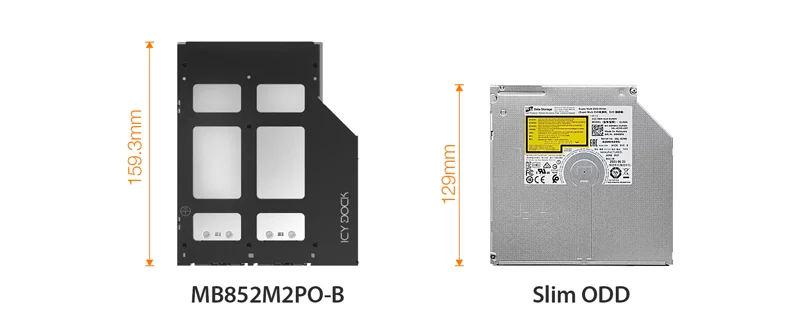


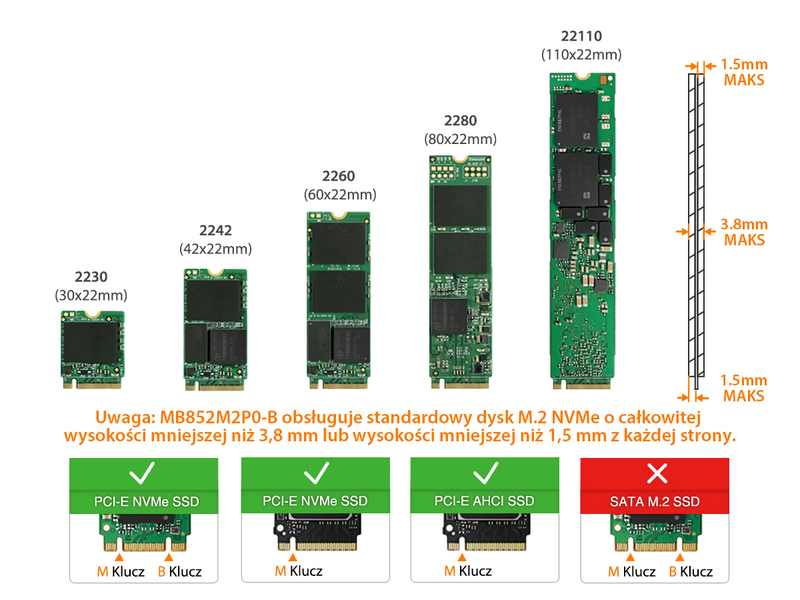
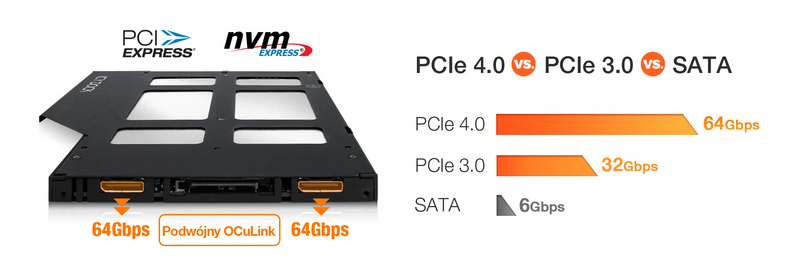







Compatible Drive Cables:

Powiązane modele:

| Opcjonalne certyfikaty dostępne dla ToughArmor MB852M2PO-B | |
| TAA | Zgodność z Trade Agreements Act |
| UL | Certyfikacja standardów bezpieczeństwa |
| UL94 | Palność materiałów z tworzyw sztucznych |
| FCC | Zgodność z przepisami Federal Communications Commission |
| Szeroki zakres temperatur | MIL-STD-810H - Method 501.7 & 502.7 |
| • | Pasuje do 2 dysków SSD M.2 PCIe NVMe o różnych długościach - 2230 (30 mm), 2242 (42 mm), 2260 (60 mm), 2280 (80 mm) i 22110 (110 mm). |
| • | Wykorzystuje 2x złącze PCIe Gen 4 OCuLink i obsługuje prędkość transferu do 64 Gb/s. |
| • | Układ pinów złącza OCuLink obsługuje specyfikację SFF-9402 |
| • | Obsługuje kable SATA 15-pin i OCuLink z zatrzaskiem blokującym dla bezpiecznego połączenia |
| • | Instaluje się w 9,5-milimetrowej wnęce napędu optycznego (ODD) |
| • | Zaprojektowany dla niestandardowych komputerów przemysłowych, szaf serwerowych i systemów wbudowanych |
| • | Wyjmowana tacka napędu z beznarzędziową konstrukcją do montażu napędu ułatwia konserwację napędu |
| • | System blokady Eagle-hook zabezpiecza dysk w obudowie |
| • | Uziemienie EMI - chroni napędy przed uszkodzeniami elektrycznymi |
| • | Technologia antywibracyjna (AVT) redukuje hałas i chroni przed uszkodzeniami środowiskowymi |
| • | Technologia Active Power Technology (APT) oszczędza energię, wyłączając urządzenie, gdy nie jest zainstalowany żaden dysk. |
| • | Wbudowana podkładka termiczna odprowadza ciepło z dysku do metalowej tacki. |
| • | Obsługuje kable SATA 15-pin i OCuLink z zatrzaskiem blokującym dla bezpiecznego połączenia |
| • | Wiodąca w branży 5-letnia ograniczona gwarancja na wszystkie wady |
| • | Zaprojektowany dla wnęki ODD typu Slim bez tylnej płaszczyzny z minimalnym odstępem 160 mm |
| • | Wymagany host NVMe i połączenie OCuLink. Nie jest kompatybilny z hostem SATA |
| Model Number: | MB852M2PO-B |
| Color: | Black |
| Support Drive Size: | 2 x M.2 PCIe NVMe SSD (2230/2242/2260/2280/22110) |
| Compatible Drive Type: | NVMe |
| Number of Drives: | 2 |
| Support Drive Length: | 30mm - 110mm |
| Drive Bay: | 1 x external ultra slim ODD bay (length clearance requirement - 160mm) |
| Host Interface: | 2 x OCuLink SFF-8612 4i pin-out defined by SFF-9402 Rev 1.1 (Tri-mode HBA/RAID card incompatible) |
| Power Input: | 1 x 15pin SATA power connector |
| Transfer Rate: | Up to 64Gbps (depending on SSD speed) |
| Support SSD Capacity: | No limitation |
| Drive Cooling: | Metal heat dispersion with passive cooling |
| Structure / Material: | Metal with partial ABS plastic |
| Dimension (W x H x D) : | 128.1 x 9.5 x 159.3mm |
| Product Net Weight: | 263g |
| Package Gross Weight: | 322g |
| Drive Activity LED Indication: | SSD power: solid green; SSD access: flashing green |
| Package Contents: | Device, user manual, screws |
| M.2 Connector Insertion Rate: | 5,000 |
| Humidity: | 5%~65% RH |
| Operating Temperature: | 0°C to 70°C (32°F to 158°F) |
| Storage Temperature: | -35°C to 70°C (-31°F to 158°F) |
| Compliance: | CE, RoHS, REACH |
| Warranty: | 5 years limited warranty |
Compatible Drive Tray (Caddy):
Compatible Drive cable:
Related Products:
Related Products Series:
ToughArmor Lineup:
Quick Link:
Q: Can you recommend an add-on card that is compatible with MB852M2PO-B?
A: To ensure compatibility with MB852M2PO-B, please make sure that your add-on card or motherboard’s BIOS/UEFI supports PCIe Bifurcation when using a PCIe 16x or 8x slot. Additionally, set up the PCIe splitter in the BIOS/UEFI with the configuration of x4, x4, x4, x4 for a PCIe 16x slot or x4, x4 for a PCIe 8x slot.
Please click the icon below to view the compatibility of your motherboards or add-on cards that support PCIe Bifurcation mode. For the best compatibility, we highly recommend using the cables recommended or manufactured by the motherboard or add-on card manufacturer.
We are currently in the process of certifying our NVMe enclosure with major add-on card and motherboard manufacturers. We will keep updating the list to include compatible accessories.
To report a compatible add-on card, cable, or motherboard, or to check the compatibility of add-on card(s) or motherboards that are not listed, please click here.
Q: I've completed the installation of the hard drive and device as per the instructions in the product manual, but the system still can't detect the drive. How can I troubleshoot this issue?
A: Please first confirm the compatibility of your hardware, and make sure that the drive, drive enclosure, cable, and host interfaces are compatible. Try connecting the drive directly to the host to see if the system can detect the drive. If it still doesn't detect it, this can rule out issues with the drive enclosure. You can also try connecting the drive enclosure with different drives, cables, or systems to see if the issue can be resolved. If the system still can't detect it, here are some possible issues:
| • | Insufficient PCIe lanes in the system: Whether you're connecting the drive enclosure to the motherboard or add-on card, It is important to note that the number of available PCIe lanes is limited. This includes understanding the number of lanes provided by the CPU and chipset, as well as their allocation method. Failure to do so may result slower transfer speeds, unstable connections, or even the inability to detect the drive. |
| • | Incompatible interface protocols: It is crucial to verify whether the Mini-SAS HD, OCuLink, or SlimSAS interface on the motherboard or add-on card is capable of supporting NVMe. |
| • | Incompatible interface pinout standard: Prior to connecting the drive enclosure to the Mini-SAS HD, OCuLink, or SlimSAS port on the motherboard or add-on card, please verify that the port utilizes the same pinout standard as the port on our drive enclosure. To check the pinout standard of our drive enclosure, you can refer to the specification table on our product page, where it specifies whether the pinout standard is Legacy or SFF-9402 1.1. |
| • | Excessive length of the connecting cable: To ensure optimal performance, it is advised to use a connecting cable that is no longer than 50cm. Using longer cables can lead to excessive signal loss, resulting in slower transfer speeds, unstable connections, or even the inability to detect the drive. Additionally, we recommend using the same interface connector for both the device and the host to prevent any potential compatibility issues. |
Q: I'm using Intel/Broadcom Tri-Mode HBA and RAID cards with the MB852M2PO-B, but the drives do not show up in my system?
A: The MB852M2PO-B is designed to be compatible with NVMe host cards only. Therefore, due to circuit board's design differences, the recently introduced Tri-mode NVMe/SAS/SATA host cards are not compatible with the MB852M2PO-B. If you have purchased the enclosure and are experiencing connectivity issues with Tri-mode cards, please contact us at tech@icydock.com for further assistance.
Q: The system does not detect the M.2 SSD I installed in the ICY DOCK enclosure. What should I do?
A: Since the M.2 SSD is not designed for hot-swapping, we highly recommend powering off the device/system before inserting or removing an M.2 SSD. If the system is still unable to detect the drive, follow the steps below to scan for new hardware manually:
Windows 11 / Windows 10 / Windows 8 – In the search box on the taskbar, type device manager, and click it from the menu. Once the device manager window pops up, right-click on the disk drive icon, and click scan for hardware changes.
Windows 7 – Right-click on the computer icon on the desktop, select properties, click device manager, right-click on the disk drive icon and then click scan for hardware changes.

Q: I'm having the difficulties closing the lid of the drive tray and unable to insert the drive tray all the way to the drive enclosure after placing the M.2 SSD onto the drive tray.
A: Make sure to lock the M.2 SSD with the adjustable M.2 locker. The tray lid will not close properly if the M.2 locker is not fully secured. If you are having difficulty secure the M.2 locker or close the cover, the M.2 SSD you are using may not follow the standard M.2 SSD thickness, which is less than 1.5mm height for each side with a total height that does not exceed 3.8mm. Using the M.2 SSD with non-standard thickness will cause improper tension on the M.2 locker and tray lid and make the M.2 connector misaligned. If you are having issues inserting the drive tray to the enclosure, please stop the operation immediately and check the drive thickness to ensure it follows the standard M.2 SSD thickness - less than 1.5mm height for each side and less than 3.8mm for total height.

Note: Some M.2 SSD uses a metal heat dissipation sticker that causes each side's thickness more than the 1.5mm. Remove the sticker will solve the problem, but do it at your own risk (might void the warranty of SSD)
ICY DOCK enclosure is design to be compatible with M.2 SSD that has standard thickness. We highly recommend checking the drive thickness before purchase, and please refer to the incompatible M.2 SSD list below for further information:
M.2 NVMe SSDs known to be incompatible with ICY DOCK enclosure:
Please contact tech@icydock.com if the problem persists so we can resolve the issue as soon as possible.
Click here to report a compatible/incompatible M.2 SSD.

Making a Switch to NVMe
As we have seen many changes in the data storage field with the emergence of NVMe (Non-Volatile Memory Express), the new protocol for high-speed storage, hardware configurations at data centers, and Tier 1 companies have remain almost the same or have considered using a combination of SATA and NVMe drives.
