




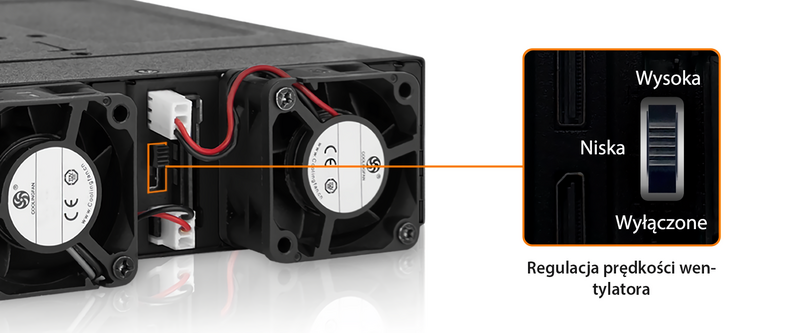










Compatible Drive Cables:

Powiązane modele:

| Który ToughArmor MB699VP-B jest odpowiedni dla Ciebie? | |||
| Model | MB699VP-B | MB699VP-B V2 | MB699VP-B V3 |
| Wentylatory chłodzące | Podwójne wentylatory (40 x 40 x 10mm) |
Podwójne wentylatory (40 x 40 x 20mm) | |
| Prędkość wentylatora | 4,800 RPM | 8,000 RPM | |
| Złącza | 4 x MiniSAS HD 4i (SFF-8643) |
4 x OCuLink 4i (SFF-8612) | |
| Zdefiniowane wyprowadzenie pinów | Legacy | SFF-9402 Rev 1.1 | SFF-9402 Rev 1.1 (Zgodność z adapterami Tri-mode HBA/RAID) |
| Wymiary produktu (L x W x H) |
140.3 x 146 x 41.3mm | 150.3 x 146 x 41.3mm | |
| Waga netto | 854.2g | 911.2g | |
| Waga brutto | 935.2g | 945.7g | |
| Odpowiedni dla | Karty NVMe HBA/RAID z Rozkład pinów Legacy |
Karty NVMe HBA/RAID z Rozkład pinów SFF-9402 |
Adaptery Tri-mode HBA/RAID z Rozkład pinów SFF-9402 |
| Optional Certifications Available for ToughArmor MB699VP-B V3 | |
| TAA | Zgodność z Trade Agreements Act |
| UL | Certyfikacja standardów bezpieczeństwa |
| UL94 | Palność materiałów z tworzyw sztucznych |
| FCC | Zgodność z przepisami Federal Communications Commission |
| Szeroki zakres temperatur | MIL-STD-810H - Method 501.7 & 502.7 |
| • | obsługa czterech dysków PCIe NVMe U.2/U.3 SSD o wysokości do 15 mm |
| • | montaż w dowolnej standardowej zatoce zewnętrznego napędu optycznego 5,25" |
| • | wykorzystanie do połączenia 4xOCuLink (SFF-8612), pin-out określony przez SFF-9402 Rev 1.1 |
| • | obsługa specyfikacji PCIe 4.0 z szybkością transferu do 64 Gb/s na zatokę dysku |
| • | obsługuje kontrolery Tri-mode PCIe/NVMe (Broadcom, Areca i inne) |
| • | wytrzymała, w pełni metalowa obudowa spełniająca wymogi palności |
| • | wyjmowany system tacek dla łatwej konserwacji |
| • | dwa wydajne wentylatory 40x20 mm z trzema ustawieniami prędkości (High, Low, Off) |
| • | zatrzask tacki typu Eagle-hook, który bezpiecznie utrzymuje tackę napędu wewnątrz obudowy |
| • | uziemienie EMI, które chroni dyski SSD przed uszkodzeniami elektrycznymi |
| • | wiodąca w branży 5-letnia ograniczona gwarancja na wszystkie defekty |
| • | Obsługuje kable SATA 15-pin i OCuLink z zatrzaskiem blokującym dla bezpiecznego połączenia |
| Model Number: | MB699VP-B V3 |
| Color: | Black |
| Support Drive Size: | 2.5" (up to 15mm height) |
| Compatible Drive Type: | U.2/U.3 |
| Number of Drives: | 4 |
| Drive Bay: | 5.25" half height bay |
| Host Interface: | 4 x OCuLink SFF-8612 4i, pin-out defined by SFF-9402 Rev 1.1 (Tri-mode HBA/RAID card compatible) |
| Power Input: | 2 x 15pin SATA power connector |
| Transfer Rate: | Up to 64Gbps (depending on SSD speed) |
| Support SSD Capacity: | No limitation |
| Drive Cooling: | 2 x 40x40x20mm fan |
| Structure / Material: | Full metal |
| Hot Plug: | Yes |
| Product Dimension (L x W x H) : | 140.3 x 146 x 41.3mm |
| Product Net Weight: | 911.2g |
| Package Gross Weight: | 945.7g |
| Drive Activity LED Indication: | Drive power: solid green; SSD access: flashing green |
| Package Contents: | Device, user manual, drive ID plugs, screws |
| SSD Connector Insertion Rate: | 10,000 |
| Humidity: | 5%~65% RH |
| Operating Temperature: | 0°C to 60°C (32°F to 140°F) |
| Storage Temperature: | -35°C to 70°C (-31°F to 158°F) |
| Compliance: | CE, RoHS, REACH |
| Warranty: | 5 years |
Compatible Drive Tray (Caddy):
Compatible Drive cable:
Related Products:
Related Products Series:
ToughArmor Lineup:
Quick Link:
Q: Can you recommend an add-on card that is compatible with MB699VP-B V3?
A: To ensure compatibility with MB699VP-B V3, please make sure that your add-on card or motherboard’s BIOS/UEFI supports PCIe Bifurcation when using a PCIe 16x or 8x slot. Additionally, set up the PCIe splitter in the BIOS/UEFI with the configuration of x4, x4, x4, x4 for a PCIe 16x slot or x4, x4 for a PCIe 8x slot.
Please click the icon below to view the compatibility of your motherboards or add-on cards that support PCIe Bifurcation mode. For the best compatibility, we highly recommend using the cables recommended or manufactured by the motherboard or add-on card manufacturer.
We are currently in the process of certifying our NVMe enclosure with major add-on card and motherboard manufacturers. We will keep updating the list to include compatible accessories.
To report a compatible add-on card, cable, or motherboard, or to check the compatibility of add-on card(s) or motherboards that are not listed, please click here.
Q: I've completed the installation of the hard drive and device as per the instructions in the product manual, but the system still can't detect the drive. How can I troubleshoot this issue?
A: Please first confirm the compatibility of your hardware, and make sure that the drive, drive enclosure, cable, and host interfaces are compatible. Try connecting the drive directly to the host to see if the system can detect the drive. If it still doesn't detect it, this can rule out issues with the drive enclosure. You can also try connecting the drive enclosure with different drives, cables, or systems to see if the issue can be resolved. If the system still can't detect it, here are some possible issues:
| • | Insufficient PCIe lanes in the system: Whether you're connecting the drive enclosure to the motherboard or add-on card, It is important to note that the number of available PCIe lanes is limited. This includes understanding the number of lanes provided by the CPU and chipset, as well as their allocation method. Failure to do so may result slower transfer speeds, unstable connections, or even the inability to detect the drive. |
| • | Incompatible interface protocols: It is crucial to verify whether the Mini-SAS HD, OCuLink, or SlimSAS interface on the motherboard or add-on card is capable of supporting NVMe. |
| • | Incompatible interface pinout standard: Prior to connecting the drive enclosure to the Mini-SAS HD, OCuLink, or SlimSAS port on the motherboard or add-on card, please verify that the port utilizes the same pinout standard as the port on our drive enclosure. To check the pinout standard of our drive enclosure, you can refer to the specification table on our product page, where it specifies whether the pinout standard is Legacy or SFF-9402 1.1. |
| • | Excessive length of the connecting cable: To ensure optimal performance, it is advised to use a connecting cable that is no longer than 50cm. Using longer cables can lead to excessive signal loss, resulting in slower transfer speeds, unstable connections, or even the inability to detect the drive. Additionally, we recommend using the same interface connector for both the device and the host to prevent any potential compatibility issues. |
Q: My NVMe drive did not detect after inserting it back into the device while powered on?
A: For systems that support hot-plug function, while your system is powered on, each drive insertion and removal cycle will require a manual refresh from the operating system in order for the system to recognize the drive.
If you are unable to detect the drive after performing the manual refresh, your system might not support hot-plug functions. We suggest you check with the motherboard/add-on card manufacturer to see if it supports the NVMe hot-plug function.
Windows 11 / Windows 10 / Windows 8 – In the search box on the taskbar, type Device Manager, then select from the menu, right-click on the disk drive and then select scan for hardware changes.
Windows 7 – Right-click on computer icon on desktop and select properties, click Device Manager, right-click on the disk drive and then select scan for hardware changes.

Q: The mounting screws for the device seem to be too short to secure the device onto my system, what should I do?
A: For computer cases that have a thick metal sheet, the included mounting screws (M3*2.5L) may not fully secure the device. Please use longer screws (M3*4L) to secure the device or contact us at tech@icydock.com for replacement screws.
Q: Can I replace the cooling fan attached to the device? Will doing that void the warranty?
A: The cooling fan we used has been thoroughly tested with the drive enclosure to ensure it functions properly and supports the fan speed control (for select models). Therefore, we suggest our customers keep the original fan for the best result. However, we understand the stock fan may not be suitable for all the applications, so we elected to honor the warranty when 3rd party fan is using. The warranty may void if the 3rd party fan causes electrical damage to the device, though.
Q: Which specification should I check before buying the 3rd party cooling fan?
A:The following information is the fan specification requirement and compatible fan models for MB699VP-B V3
| Fan Dimension (LxWxH) | 40 x 40 x 10mm | 40 x 40 x 20mm |
| Connector Type | 3 Pin Wafer | |
| Rated Voltage (VDC) | 12V DC | |
| Rated Current (A) | < 0.12A (127mA) | |
| Screw Specification | Phillips Flat Head - M3 x 15mm - Steel (Not Included) |
Phillips Flat Head - M3 x 25mm – Steel (Came with stock fan) |
Compatible fan models
(without test, use it at your own risk)
Q: I feel that the drive tray's upper and lower metal spring is stuck when inserting the drive tray. What should I do?
A: Remove the drive tray from the enclosure and reinsert the tray without putting excessive pressure on the metal mesh sheet in front of the tray. Excessive force on the front metal mesh sheet may bend the top and bottom metal spring, causing difficulties when inserting the drive tray. Therefore, please do not forcingly insert the drive tray when this happens as it may cause damage to the metal spring.
 |
| Please DO NOT put excessive pressure on the metal mesh sheet as shown |
